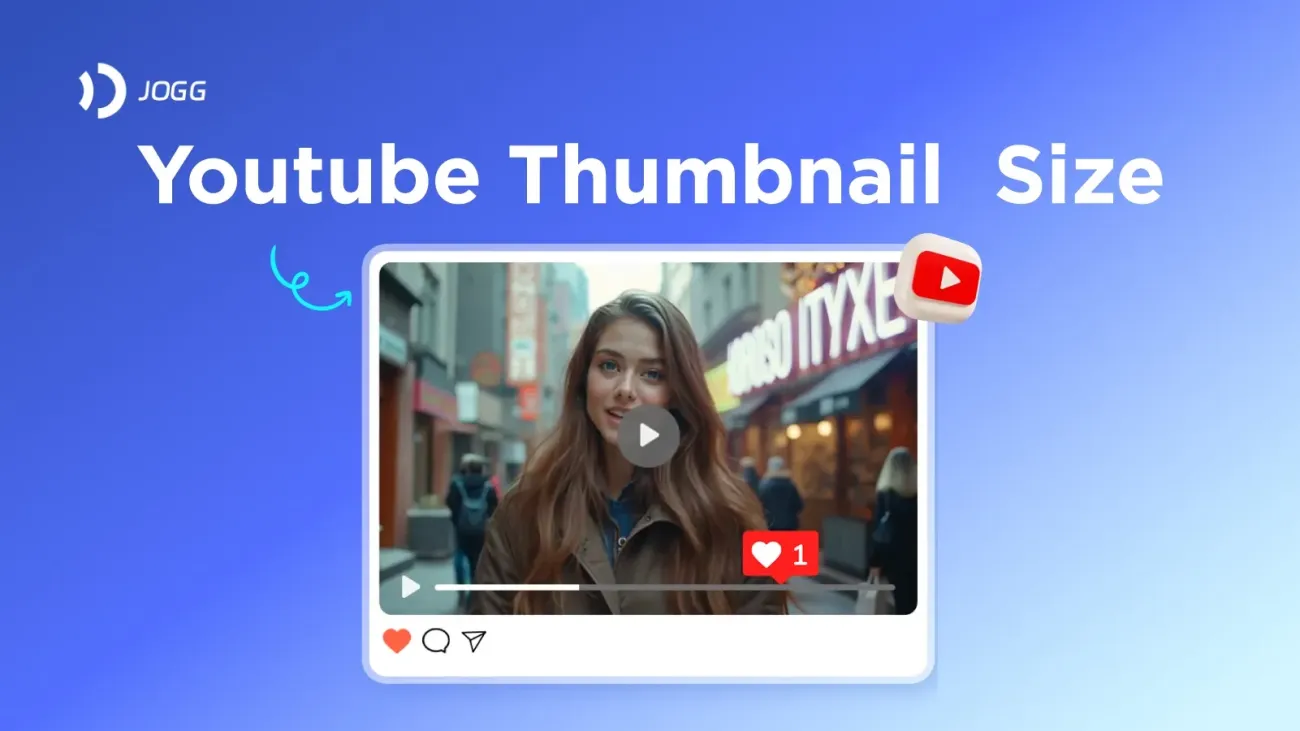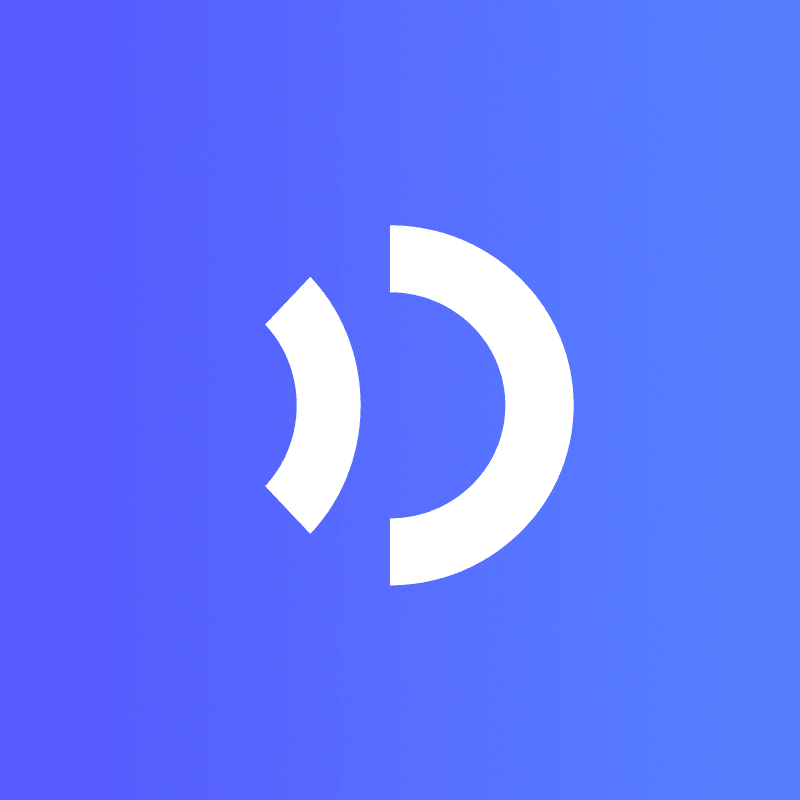A YouTube thumbnail is more than just a simple preview image – it’s the first thing viewers notice when browsing through videos. Research shows that 90% of the most popular videos on YouTube have custom thumbnails. A well-crafted thumbnail can significantly boost your video’s click-through rate (CTR), making it crucial for video success. In fact, videos with compelling thumbnails see an increase of up to 154% in CTR. Thumbnails are a powerful marketing tool, drawing in viewers with eye-catching visuals that represent the content and spark curiosity.
In this guide, we’ll take you through all the essentials of YouTube thumbnail size, and showcase some best practices with good video thumbnail examples.
What’s the best size for a YouTube thumbnail in 2025?
According to YouTube’s official announcement, your custom thumbnail image should be as large as possible. We recommend your custom thumbnails:
-
Resolution: 1280x720 (with minimum width of 640 pixels).
-
Formats: JPG, GIF, or PNG.
-
Size: Under 2MB for videos or 10MB for podcasts.
-
Aspect ratio: 16:9 aspect ratio.
-
YouTube podcast thumbnail: 1:1 aspect ratio.
-
YouTube shorts: 9:16 aspect ratio (1920 x 1080 pixels).
Besides, YouTube format is also an important part when creating a video.
Tips & Tools for Creating a YouTube Thumbnail
When designing your thumbnail, keep in mind that it should be visually appealing even in a small format. While the YouTube thumbnail size is 1280 x 720 pixels, your thumbnail will be displayed in smaller sizes across various devices, such as mobile phones, tablets, and desktops. Therefore, it’s essential to use high-contrast colors and large, readable fonts so your thumbnail stands out, even in smaller sizes.
Here are some tips to help you create an effective YouTube thumbnail:
-
Keep It Simple & Clear: Use bold and simple visuals that quickly convey the main topic of your video. Avoid overcrowding the thumbnail with too much text or imagery. You want the message to be clear at a glance.
-
Use High-Quality Images: Your thumbnail should be sharp and high-quality. Avoid using low-resolution or blurry images. A clear, professional thumbnail can make a huge difference in the way your video is perceived.
-
Add Text for Context: Sometimes a thumbnail alone may not convey the full context of the video. Adding concise text with a few words that describe the video’s content can help. Be sure the text is large and legible, especially when the thumbnail is scaled down to smaller sizes.
-
Maintain Brand Consistency: If you create multiple videos, try to use a consistent design style for your thumbnails. This helps viewers recognize your content at a glance. Consistent use of colors, fonts, and imagery can help create a recognizable brand identity.
-
Utilize Design Tools: There are several free and paid tools available to help you design your YouTube thumbnails. Tools like Canva, Adobe Spark, and Snappa offer pre-made templates that are tailored for the perfect YouTube thumbnail size. These tools make it easy to drag and drop elements, and they come with built-in text and image filters, so you can create professional-quality thumbnails without needing advanced design skills.
How do I know if my thumbnail is good?
Test Different Thumbnails: Sometimes, the best way to find the most effective thumbnail design is through trial and error. Try testing different thumbnail designs and see which one performs best by analyzing the CTR and viewer engagement.
Here are some simple steps on how to test your thumbnails:
-
Sign in to YouTube Studio.
-
Select the video you want to test.
-
Test a new video: From the upper right corner, select CREATE > Upload videos. Then upload the video.
-
Test an existing video: From the left menu, select Content. Click the video you’d like to edit.
-
-
Under “Thumbnail,” click Test & compare.
-
Upload up to 3 thumbnails to test.
-
Click DONE. The test will start once you publish your video.
The winning results may take a few days or up to 2 weeks to be finalized. When the results are ready, they will be available in YouTube Studio.
Besides, tools like TubeBuddy and VidIQ can help track your video performance and give you insights into which thumbnail gets the most attention.
By following these tips and understanding the importance of thumbnail size for YouTube, you can increase your chances of drawing in more viewers and improving your video’s overall performance. Remember that a great thumbnail is a visual first impression, so make sure it’s one that captures attention and accurately represents your video’s content.
Best AI Tool for Creating a YouTube Video
Making YouTube videos can take a lot of time, from filming to editing. For many people, the thought of being on camera can also be a big obstacle. But what if you could create great videos without showing your face? With AI tools like JoggAI, you can start a YouTube channel without ever needing to appear on camera.
JoggAI is an AI video generator that helps you create videos without filming yourself. If you’re camera-shy or just don’t want to show your face, JoggAI allows you to create videos easily.
You can design your own digital clone or even generate an AI character from a simple text prompt. This AI character will then speak and act as your channel’s host, becoming an AI influencer for your videos.
Here are some key benefits of using AI video tools like JoggAI:
-
Save Time and Money: Creating videos with JoggAI is much quicker and cheaper than traditional video production. You don’t need to spend hours filming or editing. Just input your idea, and the AI takes care of the rest, giving you a finished video in no time.
-
Different AI Characters: JoggAI lets you choose from a variety of AI characters. You can choose the AI character that fits the style of your channel.
-
Create AI Humans from Text: With JoggAI, you can bring your ideas to life by simply typing a text prompt. Want a host for your videos? Or a virtual assistant to guide your content? JoggAI will turn your text into a realistic AI human to speak on your behalf.
- Text-to-Speech Video Creation: One of JoggAI’s coolest features is text-to-speech. Just type your script or idea, and the AI will automatically create a video with a speaking avatar. This makes it super easy to produce videos without needing a voiceover or complicated editing.
Using AI tools like JoggAI makes creating YouTube videos faster and more affordable. You can also avoid being on camera if that’s something you’d rather skip. Whether you want to start a faceless YouTube channel or try something new, JoggAI helps you create high-quality content with less hassle.
YouTube Thumbnail Size FAQ
-
What is the recommended YouTube thumbnail size?
The ideal YouTube thumbnail size is 1280 x 720 pixels, with a minimum width of 640 pixels. This ensures your thumbnail is high-quality and displays well on all devices, from smartphones to desktops. The aspect ratio should be 16:9 to avoid any distortion or cropping when viewed in the video player. -
What is the maximum file size for a YouTube thumbnail?
YouTube allows thumbnails to be up to 2 MB in file size. This should be enough to make sure your image is high-quality while still loading quickly for viewers. It’s important to keep your file size within this limit to avoid upload issues. -
Can I use a different aspect ratio for my thumbnail?
While YouTube recommends using a 16:9 aspect ratio for your thumbnail, you can technically use a different ratio. However, it’s best to stick to the recommended ratio to avoid your thumbnail being cropped or appearing distorted in the video player. Thumbnails with a 16:9 ratio fit perfectly in YouTube’s layout and are most effective for user engagement. -
What file formats can I use for my YouTube thumbnail?
YouTube supports a few file formats for thumbnails, including JPEG, PNG, and GIF. JPEG is the most commonly used format because it strikes a balance between high-quality images and smaller file sizes, making it ideal for thumbnails. PNG is a good option if you want transparent backgrounds. -
How can I make sure my thumbnail looks good on mobile devices?
Since many users watch YouTube on mobile devices, it’s important to make sure your thumbnail is clear and easy to read even when it’s small. Use large, bold text and high-contrast colors to ensure readability. You may want to test your thumbnail on mobile before finalizing it to make sure it stands out and catches the eye. -
Should I add text to my YouTube thumbnail?
Adding text to your YouTube thumbnail can be a great way to give context to your video. Keep the text short, bold, and readable. Use large font sizes to ensure that even viewers on mobile devices can easily read the text. Make sure the text complements your image, rather than overcrowding it. -
Can I change my YouTube thumbnail after uploading the video?
Yes, you can change your YouTube thumbnail even after your video is uploaded. Simply go to the video management section in YouTube Studio, select the video, and click on the “Edit” button. You can upload a new thumbnail and update it whenever you feel necessary. -
What’s the best way to design a YouTube thumbnail?
The best way to design a thumbnail is to keep it simple, visually appealing, and aligned with the content of the video. Use high-quality images, bold text, and bright colors that stand out. Make sure your thumbnail is relevant to the video’s content and gives a clear idea of what the viewer can expect.
By following these guidelines and understanding the YouTube thumbnail size requirements, you can create eye-catching thumbnails that help attract more viewers to your videos. Thumbnails are an essential part of growing your channel, so make sure you take the time to create them carefully!