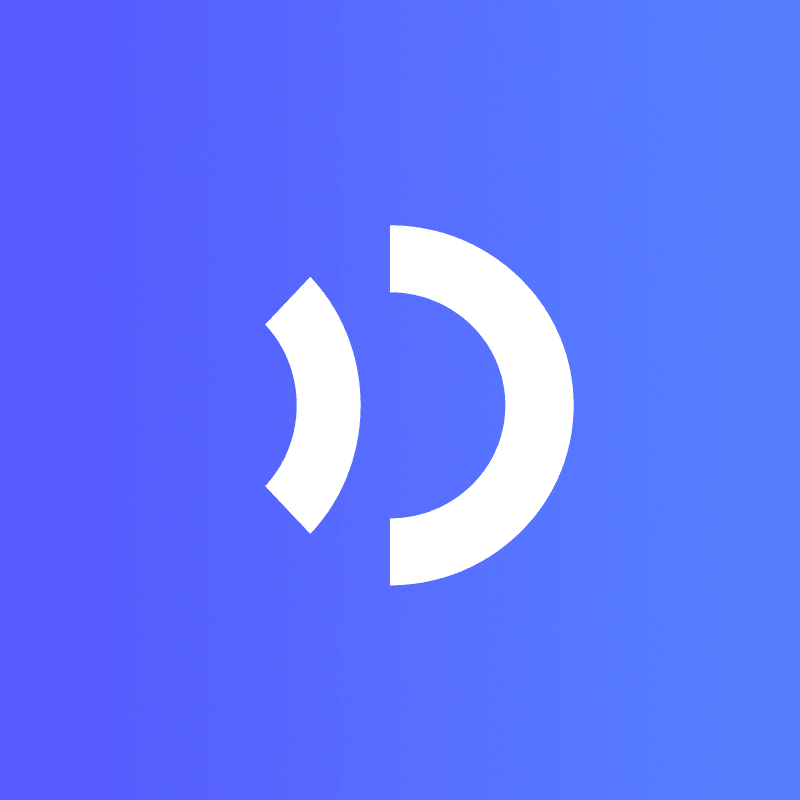Creating a high-quality tutorial videos doesn’t have to be complicated or time-consuming. With the right tools, you can turn your ideas into professional videos in no time.
Instructional videos serve as an effective tool for business growth. By offering educational content to prospective clients, businesses can position themselves as authoritative figures within their industry and understand your audience. Additionally, incorporating video content on a website can drive higher site traffic and enhance social media interaction. Now let us explore for creating your instructional video.
Summary For Making Tutorial Video
-
Know who will watch your tutorial. Match your content to their skill level and solve their problems.
-
Decide what you want your video to teach. Stick to one main idea to make it clear and useful.
-
Pick the best style for your tutorial. Use screen recordings for software, live demos for hands-on tasks, and animations for tricky topics.
-
Use good tools. A nice microphone and camera improve sound and picture, making your video better to watch.
-
Try JoggAI’s Text To Video Generator for fast video making. It has tools like auto scripts and batch processing to save time.
Planning and Preparation
Creating a tutorial video that resonates with your audience starts with careful planning. Let’s break it down step by step.
Define Your Audience
Understanding your audience is the first step in creating a successful tutorial video. Ask yourself: Who are you making this video for? What challenges do they face?
-
Many viewers struggle with unclear objectives or overly complex explanations. By addressing these issues, you can make your content more effective.
-
Tailor your video to their knowledge level. For example, beginners might need simpler terms, while advanced users may prefer in-depth details.
When you know your audience, you can craft content that speaks directly to their needs.
Set Clear Objectives
Every great tutorial video has a clear purpose. What’s the one thing you want your viewers to learn?
-
Focus on a single takeaway to keep your video concise and impactful. For instance, if your audience is beginner web developers, your objective could be teaching them how to create a responsive website layout using HTML, CSS, and JavaScript.
-
Align your objectives with your audience’s goals. If your viewers are intermediate Python developers, you might guide them on building a web scraper using libraries like BeautifulSoup and Requests.
Clear objectives not only help you stay on track but also ensure your audience gets the most value.
Choose the Right Format
The format of your tutorial can make or break its effectiveness. Think about what works best for your topic and audience.
-
Screen recordings are great for software tutorials, while live demonstrations work well for hands-on skills. Animations can simplify complex ideas.
-
If you’re wondering how to make tutorial video creation faster, JoggAI’s Text To Video Generator is a game-changer. It lets you create professional videos instantly, saving you time and effort. You just input the simple prompt and it will automatically generate complete text for your target audience videos.
Choosing the right format ensures your content is engaging and easy to follow.
Tools and Equipment

Creating a professional tutorial video doesn’t just rely on your creativity. The right tools and equipment can make all the difference in quality and efficiency. Let’s explore what you’ll need.
Essential Hardware
Invest in a high-quality microphone for clear audio.
Clear audio is crucial for keeping your audience interest. When choosing a microphone, think about your recording environment and needs.
-
Form Factor: Decide between handheld, lavalier, or shotgun microphones based on your setup.
-
Microphone Types: Handheld mics are versatile, lavalier mics are great for hands-free recording, and shotgun mics excel at capturing focused sound.
-
Technical Specifications: Look for condenser or dynamic mics, check the polar patterns (to control sound direction sensitivity), and ensure a good frequency response for crisp audio.
A good microphone ensures your message comes through loud and clear.
Use a reliable camera or webcam for sharp visuals.
Your visuals matter just as much as your audio. A reliable camera or webcam can elevate your video quality. If you’re recording on a budget, many webcams now offer HD or even 4K resolution. For more advanced projects, consider a DSLR or mirrorless camera. These options provide better depth and clarity, making your tutorial visually appealing.
Software for Video Creation
Explore JoggAI’s Text To Video Generator for quick and professional results.
If you’re wondering how to make tutorial video creation faster, JoggAI’s Text To Video Generator is your go-to tool. It simplifies the process with features like:
-
Automated script generation that extracts key details from your input.
-
Customizable settings for aspect ratios, video lengths, and languages.
-
A rich library of templates, avatars, and music styles to match your branding.
-
Batch video creation, allowing you to produce up to 100 videos at once.
-
Support product to video, easily take your URL and get a high-quality audio and video
This tool saves time and effort, letting you focus on delivering value to your audience.
Explore additional editing tools like Adobe Premiere or Camtasia for advanced customization.
For those who want more control, tools like Adobe Premiere or Camtasia are excellent choices. They let you fine-tune your videos with advanced editing features, from color grading to motion graphics. These tools complement JoggAI by adding a layer of polish to your content.
Additional Accessories
Use soft lighting for a polished look.
Lighting can make or break your video’s visual appeal. Soft lighting creates a flattering effect by reducing harsh shadows and evenly illuminating your subject. It’s especially useful for beauty shots or close-ups, giving your video a professional touch.
Stabilize your shots with a tripod or gimbal.
Shaky footage can distract viewers. A tripod keeps your camera steady, while a gimbal adds smooth motion for dynamic shots. These accessories ensure your video looks polished and professional, even if you’re moving around.
Pro Tip: Combining soft lighting with a stable setup can significantly enhance your video’s overall quality.
Scripting and Storyboarding
Creating a tutorial video that flows smoothly starts with a solid script and storyboard. These steps ensure your content is clear, engaging, and easy to follow.
Write a Clear Script
A well-written script is the backbone of any tutorial video. It keeps you organized and ensures your message is delivered effectively.
Keep your script concise and easy to follow.
When writing your script, focus on breaking down the content into simple, digestible steps. Avoid overloading your viewers with too much information at once. For example, if you’re teaching how to bake a cake, list each step clearly, like measuring ingredients, mixing, and baking. This approach keeps your audience engaged and prevents confusion.
Here’s a quick look at what makes a script effective:
| Feature | Description |
|---|---|
| Step-by-Step Guidance | A script helps in breaking down the tutorial into easy-to-follow steps. |
| Skill Mastery | Well-crafted scripts contribute to the effectiveness of tutorials. |
| Engagement | An engaging script increases viewers’ attention in the tutorial. |
Use simple language to explain complex concepts.
Avoid jargon or overly technical terms unless your audience is familiar with them. Instead, use everyday language to explain ideas. For instance, instead of saying “initialize the variable,” you could say “set up a placeholder for your data.” This makes your tutorial more relatable and easier to understand.
Create a Storyboard
A storyboard acts as a visual plan for your video. It helps you map out the sequence of visuals and transitions, ensuring your tutorial flows seamlessly.
Plan the sequence of visuals and transitions.
Think of your storyboard as a comic strip for your video. Each frame represents a scene, showing what the viewer will see and hear. Include details like camera angles, text overlays, and transitions. For example, if you’re demonstrating a software feature, your storyboard might show a screen recording followed by a close-up of a specific button.
Here are the key elements of a well-structured storyboard:
| Key Element | Description |
|---|---|
| Composition | Arrange scene elements to guide the viewer’s eye and emphasize important parts. |
| Color | Use colors to set the mood and draw attention to key details. |
| Lighting | Indicate the source, direction, and quality of light to enhance the scene’s look and feel. |
| Movement | Plan camera and subject movements, such as pans, tilts, or gestures. |
| Timing | Specify the duration of scenes and the timing of actions to control the story’s pace. |
Align your storyboard with the script for a seamless flow.
Your storyboard and script should work hand in hand. A storyboard acts as a visual guide, ensuring every essential element is captured. It also helps you organize your thoughts and visualize the sequence before production. Even a simple storyboard can serve as a checklist, leading to a polished final product that communicates your message effectively.
Pro Tip: Aligning your storyboard with your script not only saves time but also ensures your tutorial resonates with diverse audiences.
By mastering scripting and storyboarding, you’ll know exactly how to make tutorial video creation a smooth and efficient process.
Recording and Production
Tips for High-Quality Recording
Record in a quiet, well-lit space.
Choosing the right environment for recording can make a huge difference in your video’s quality. A quiet, well-lit space ensures your audience focuses on your content without distractions. Here are some tips to help you set up the perfect recording spot:
-
Pick a location with good acoustics and minimal background noise. A carpeted room or one with curtains can help reduce echo.
-
Keep your space clean and tidy. A clutter-free background enhances professionalism and keeps the focus on you or your content.
-
If you’re recording outdoors, find a spot with natural lighting and minimal distractions. Early mornings or late afternoons often provide the best light.
A well-prepared environment sets the stage for a polished and professional tutorial.
Maintain a steady pace and speak clearly.
Your delivery plays a key role in how well your audience understands your tutorial. Speaking at a steady pace helps viewers follow along without feeling rushed or overwhelmed.
-
Clear speech ensures your message is easy to grasp, even for viewers unfamiliar with your accent.
-
Use tonal inflections to keep your voice engaging. Avoid a monotone delivery, as it can make your content feel dull.
-
Practice beforehand to find a rhythm that feels natural and keeps your audience engaged.
By focusing on your pace and clarity, you’ll create a tutorial that’s both enjoyable and easy to follow.
Keep Content Engaging
Use visuals and examples to illustrate your points.
Visual aids can transform your tutorial from good to great. They make complex ideas easier to understand and keep your audience interested.
-
Incorporate images, charts, or graphs to explain abstract concepts. For example, a flowchart can simplify a complicated process.
-
Use real-world examples to show how your ideas apply in practical situations. This approach deepens understanding and helps viewers retain information.
-
High-quality visuals like screen recordings or animations work wonders, especially for technical tutorials.
When you show rather than just tell, your audience connects better with your content.
Break content into short, digestible segments.
Long videos can overwhelm viewers, but breaking your content into smaller sections keeps them engaged.
-
Short segments give your audience mental breaks, making it easier to absorb information.
-
Each segment can focus on a single topic, simplifying your script and improving retention.
-
This structure also helps reduce the risk of viewers dropping off midway through your video.
By organizing your tutorial into bite-sized pieces, you’ll keep your audience hooked from start to finish.
Pro Tip: Combine engaging visuals with short, focused segments to create a tutorial that’s both informative and captivating.
Editing and Enhancements
Polish Your Video
Editing is where your tutorial video truly comes to life. It’s your chance to refine the content and make it shine.
Trim unnecessary parts to keep it concise.
Keeping your video concise is key to holding your audience’s attention. Trimming unnecessary parts not only improves engagement but also enhances storytelling. Here’s how you can make your video more effective:
-
Focus on the key moments that deliver value.
-
Remove long pauses or irrelevant content to create a smoother flow.
-
Tailor the length to fit the platform you’re publishing on. For example, shorter videos work better for social media, while longer ones suit in-depth tutorials.
-
Save storage space by cutting out extra footage.
By trimming your video, you’ll create a polished product that keeps viewers hooked from start to finish.
Add transitions and effects for a professional finish.
Transitions and effects can elevate your video’s quality. Use them sparingly to maintain a professional look. For example, fade-ins and fade-outs can make scene changes smoother, while text overlays can highlight important points. These small touches add polish and make your tutorial more engaging.
Pro Tip: Don’t overdo effects. Subtle enhancements often work better than flashy edits.
Add Interactive Elements
Interactive elements can transform your tutorial from a simple video into an engaging experience.
Include captions and annotations for better understanding.
Captions and annotations are game-changers for tutorials. They make your content more accessible and interactive. Here’s why they’re worth adding:
-
They enhance viewer engagement by making your content easier to follow.
-
Annotations can guide viewers through complex steps or highlight key points.
-
Captions improve the overall experience, especially for non-native speakers or viewers watching without sound.
-
They encourage positive interactions with your brand and can even boost website traffic.
Adding these elements ensures your tutorial resonates with a broader audience.
Use JoggAI’s Text To Video Generator to enhance interactivity with AI avatars and voiceovers.
JoggAI’s Text To Video Generator takes interactivity to the next level. By using AI avatars and voiceovers, you can create dynamic and relatable content. These avatars don’t just speak—they also show facial expressions and gestures, making your video more engaging. Pairing text-to-speech technology with lifelike avatars allows you to convey information in a visually appealing way. This tool simplifies how to make tutorial video creation interactive and captivating, helping you connect with your audience on a deeper level.
Publishing and Feedback
Choose the Right Platform
Publish on platforms like YouTube, Vimeo, or your website.
Choosing the right platform is key to reaching your audience. Platforms like YouTube and Vimeo are excellent for sharing tutorial videos. YouTube, being the second-largest search engine, offers a massive audience base. Vimeo, on the other hand, provides a more professional environment with higher video quality. If you have a personal website, hosting your videos there can help build your brand and drive traffic. Think about where your audience spends their time and focus your efforts there.
Optimize your video titles and descriptions for SEO.
Your video’s title and description play a huge role in how easily people can find it. A well-optimized title grabs attention and tells viewers what to expect. Descriptions, on the other hand, help search engines understand your content. This boosts your video’s ranking on platforms like YouTube and Google. For example, if your tutorial is about “How to Bake a Chocolate Cake,” include keywords like “chocolate cake recipe” or “easy baking tutorial” in both the title and description. This strategy increases visibility and encourages more clicks.
Tip: Keep your titles concise and your descriptions detailed. Include relevant keywords naturally to make your content stand out.
Gather Feedback
Encourage viewers to share their thoughts and suggestions.
Feedback is essential for improving your tutorials. Engaging your audience during the video can make them more likely to share their thoughts. Here are some effective ways to encourage feedback:
-
Ask reflective questions like, “What’s your favorite tip from this tutorial?”
-
Add quizzes or challenges to make the experience interactive.
-
End your video with a call to action, such as, “Let me know in the comments what you’d like to see next!”
These strategies make your audience feel involved and valued.
Use analytics to track performance and refine future videos.
Analytics tools are your best friend when it comes to understanding your audience. Platforms like YouTube provide insights into views, watch time, and audience retention. Use this data to identify what works and what doesn’t. For instance, if viewers drop off at a certain point, you can adjust your content to keep them engaged. Tracking performance helps you create better videos and grow your audience over time.
Pro Tip: Combine viewer feedback with analytics to fine-tune your tutorials and deliver exactly what your audience wants.
Creating a tutorial video has never been simpler. With JoggAI’s Text To Video Generator, you can save time, reduce costs, and produce high-quality content effortlessly. Its AI-powered features, like automated script generation and customizable settings, streamline the process. You can even create up to 100 videos at once, maximizing your impact. By planning your content, using the right tools, and focusing on quality, you’ll know exactly how to make tutorial video creation both efficient and engaging. Start today and see how JoggAI transforms your ideas into captivating tutorials.
FAQ
What is JoggAI’s Text To Video Generator, and how does it work?
JoggAI’s Text To Video Generator is an AI-powered tool that turns your ideas into videos. You simply input your topic, choose a tone and language, and let the AI create a script. Then, you customize avatars, edit the script, and render your video in one click.
Tip: It supports over 40 languages, making it perfect for global audiences! 🌍
Can I use JoggAI for different types of tutorial videos?
Absolutely! You can create tutorials for software, cooking, fitness, or even educational topics. The tool’s flexibility allows you to choose avatars, voiceovers, and formats that suit your content. Whether it’s a screen recording or an animated guide, JoggAI has you covered.
Do I need technical skills to use JoggAI?
Not at all! JoggAI is designed for everyone, from beginners to pros. Its user-friendly interface and automated features handle the technical aspects. You just focus on your creativity while the AI takes care of the rest.
How long does it take to create a video with JoggAI?
You can create a video in minutes! The AI generates scripts and visuals almost instantly. After a few customizations, your video is ready to download. It’s perfect for when you’re short on time but need high-quality results.
Is JoggAI suitable for businesses and content creators?
Yes! JoggAI is ideal for marketers, educators, and creators. Businesses can use it for training videos or presentations, while creators can make engaging tutorials or social media content. Its batch processing feature even lets you create multiple videos at once.
Pro Tip: Use JoggAI to build a consistent video series and grow your audience! 📈