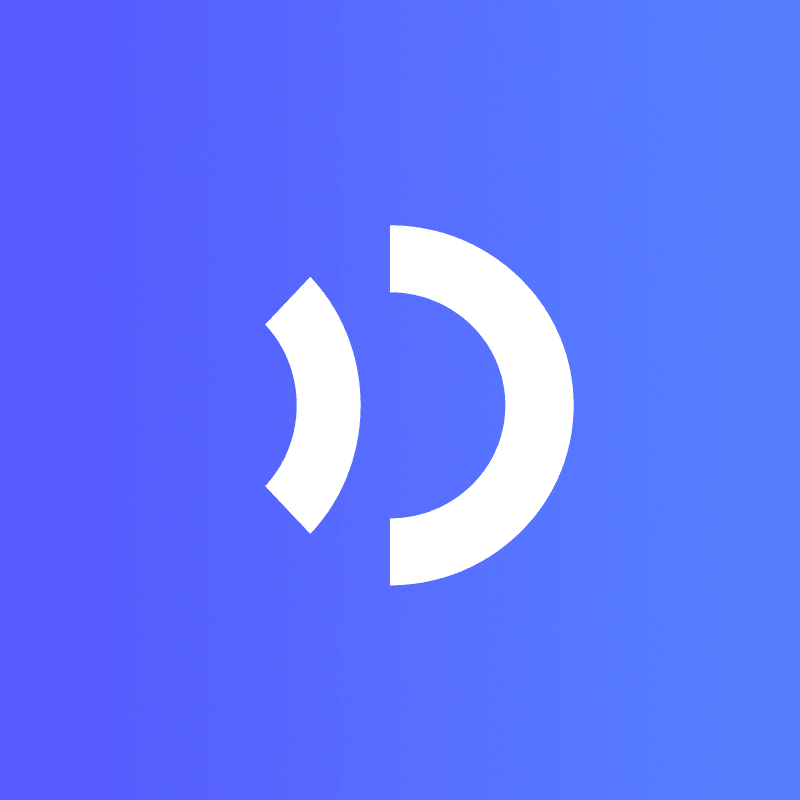Have you ever wanted your photos to talk? In 2025, talking pictures make this possible. These photos can move and speak, telling stories. They offer a new way to share with others. With AI, photos can now have lifelike voices and movements. This changes how we share memories, sell items, and teach. If you’re curious about how to make a talking picture, it’s simpler than you think, and the results are amazing.
Key Takeaways
-
Talking pictures make your photos move and talk. Use AI tools like JoggAI’s Talking Photo to do this fast.
-
Pick clear, high-quality photos for better results. Sharp images help the software make smooth movements and fewer errors.
-
Make your talking photo special by adding fun animations and voices. Try voice cloning to make it sound real and connect with people.
-
Try out different templates and styles to keep things exciting. This helps grab attention and find out what people enjoy.
-
Always check your video for mistakes. Look at the animations, voice sound, and transitions to make it smooth and cool.
Latest Tools and Technologies for Talking Pictures
AI-powered animation tools like JoggAI’s Talking Photo
Want your photo to talk? AI tools can help. JoggAI’s Talking Photo is a great choice. This app uses smart AI to turn photos into videos. It’s fast, simple, and needs no special skills. Upload a photo, and the app does everything. It moves faces, syncs lips, and adds natural motions. In just minutes, your photo can look like a movie scene.
This tool is special because it works in 200+ languages. Whether for social media or global use, it’s ready. It also has templates and styles to fit your taste.
Voice cloning and synthesis for personalized avatars
Want your photo to sound like you? Voice cloning can do that. Record your voice, and it brings your photo to life. It’s like a digital version of yourself! Many apps, like JoggAI, include this feature. Or, you can use text-to-speech if you prefer. These tools make your photo feel real and personal.
Voice synthesis is also amazing. It creates voices that match your content’s mood. Need a happy tone for a birthday? Or a serious one for work? Voice synthesis can do both.
Cloud-based platforms vs. downloadable software for talking photo technology
For talking photos, you can pick cloud platforms or software. Cloud platforms let you work anywhere and share quickly. Software gives more control for detailed projects.
JoggAI’s Talking Photo app mixes both options. It’s easy to use for beginners and experts. You can make great talking photos without any hassle.
How to Make a Talking Picture: Step-by-Step Guide
Step 1: Pick the best app or tool (e.g., JoggAI’s Talking Photo)
To start, choose an app that works for you. It should be simple and compatible with your device, like iOS, Android, or Windows. A great option is JoggAI’s Talking Photo. This app helps beginners make talking pictures easily.
Download the app from the App Store or Google Play. After installing, you’re ready to begin. The app has templates and features to animate photos quickly. Whether for social media or personal fun, this tool has what you need.
Step 2: Add your photo to the app
Next, upload a photo to the app. Use a clear, high-quality image for the best results. JPG files work well, but PNG is good for logos or drawings. High-resolution photos give smoother animations, while smaller ones load faster.
After picking your photo, upload it to the platform. The app will prepare it for animation. This step is fast and easy, so you can move on quickly.
Tip: Use a high-resolution photo first. Resize it later to keep quality and improve speed.
Step 3: Personalize animations, expressions, and movements
Now, make your photo unique! Use the app’s tools to add animations. Change facial expressions, lip-sync, and movements to match your idea. For example, create a happy avatar for birthdays or a serious one for work.
Spend time adjusting these details for a realistic look. Try different options to see what works best. You’ll be surprised how real your animated photo can appear.
Pro Tip: Check your animations as you edit. Fix any issues before finishing your project.
Step 4: Add voice using text-to-speech or voice cloning
It’s time to give your photo a voice! This step makes your picture feel alive. You can choose between two options: text-to-speech (TTS) or voice cloning.
-
Text-to-Speech (TTS):
Want a quick way to add voice? TTS is easy. Just type what you want the photo to say. The app will turn your text into speech. TTS is fast but can sound robotic. It’s great for simple projects or when you need a plain tone. -
Voice Cloning:
For a more natural sound, try voice cloning. This uses AI to copy your voice or create one that fits your photo. Unlike TTS, voice cloning adds emotions and feels real. Imagine your photo speaking just like you—it’s like seeing yourself talk!
Tip: Use voice cloning for personal projects or storytelling. It makes your talking photo more special and connects better with viewers.
Step 5: Export and share your talking picture on social media or other platforms
When your talking photo is done, share it with others! Exporting is simple. Apps like JoggAI’s Talking Photo Generator let you save your work as a high-quality video.
Here’s how to share it effectively:
-
Pick the best platform:
Post your photo where your audience is active. Instagram, TikTok, and YouTube are great for fun content. LinkedIn works well for professional use. -
Make it engaging:
Add captions, hashtags, and a catchy title. A good talking photo can go viral if it’s interesting and looks great. -
Check your results:
Track how well your photo performs. Use these metrics:Metric What it shows Brand awareness How many people are talking about your photo. Post reach How many users saw your photo. Impressions How often your photo appeared on screens. Audience growth How your follower count changed after sharing.
Note: Sharing on multiple platforms helps more people see your photo. Try different styles to find what your audience likes best.
By following these steps, you can make photos talk and amaze everyone. Whether for fun or work, talking photos are a big deal in 2025!
Tips for Achieving the Best Results

Use clear, high-quality photos for better animations
Good photos make your talking pictures look smooth and real. High-resolution images have more details, helping the software create lifelike movements. Clear photos allow AI to match facial features better and avoid mistakes in animations.
Here’s why high-quality photos are important:
| Evidence Description | Key Insight |
|---|---|
| The temporal alignment module fixes animation errors. | Clear photos make animations look natural by reducing mistakes. |
| Rich data creates better ‘motion guidance’ for animations. | Using detailed photos improves how animations move and look. |
| The full SMPL model gives the best image and video quality. | Focuses on shape, pose, and details for realistic results. |
| Self-attention boosts animation quality in every way. | Helps animations focus on key details for better accuracy. |
| Champ’s shape alignment ensures smooth and accurate animations. | Aligns photos and videos well for natural-looking results. |
Always start with a high-resolution photo. It’s the easiest way to make animations look smooth and real.
Pick natural voices for better results
The voice you choose makes a big difference. A natural voice adds personality and makes the animation feel real. If using text-to-speech, pick a voice that fits your content. For example, a happy voice works for birthdays, while a calm one suits work presentations.
Voice cloning is another great choice. It lets you use your own voice, making the animation feel personal. This is perfect for storytelling or emotional content. Test different voices to find the best one for your project.
Tip: Avoid robotic voices. They can distract people and ruin your talking photo.
Try different templates and motion styles
Don’t stick to just one style. Test different templates and motions to see what works best. Each template gives a unique way to show your talking photo. For example, fun styles are great for TikTok, while formal ones work better on LinkedIn.
Why experimenting helps:
-
Different styles grab more attention from viewers.
-
Using various templates keeps your audience interested.
-
Trying new ideas improves how you connect with viewers.
Mixing styles keeps your content fresh and exciting. It also helps you learn what your audience likes, so you can make even better talking photos later.
Check the final video for errors and smooth performance
Before sharing your talking photo, make sure it’s perfect. Testing helps you fix mistakes and create a smooth, impressive result. Follow these steps:
-
Watch the animation carefully: Play the video and observe the movements. Check if the lips match the voice and if expressions look real. If something seems wrong, adjust the settings.
-
Listen to the voice closely: Focus on how the voice sounds. Is it clear and natural? If using text-to-speech, ensure words are pronounced correctly. For voice cloning, check if it shows the right emotions.
-
Look for smooth transitions: Watch how the animations flow. Are there any sudden stops or awkward movements? Smooth transitions make your video look professional.
-
Test on multiple devices: Play the video on phones, tablets, and computers. This ensures it looks good on all screens and keeps the quality consistent.
Pro Tip: Ask someone else to review your video. They might notice things you missed.
Testing isn’t just about fixing problems. It’s also about seeing how others will view your work. Watch how people react to your video. Do they understand it quickly? Do they spot any issues? Surveys can help you learn if they like the final product.
Both checking and improving are important. Checking ensures your video works well technically. Improving makes sure it has the effect you want. Together, these steps create a polished and engaging video.
By testing your work, you’ll make a talking photo that’s accurate and exciting. Your audience will enjoy it, and your content will shine.
Making talking photos is now super simple. First, pick a tool, upload your photo, and add animations and voice. After exporting, your photo becomes a lively video that talks and moves.
Talking photo tools offer so many cool uses. You can make photos talk to share memories, create fun social media posts, or teach ideas in an exciting way. Whether for personal fun or work projects, apps like JoggAI’s Talking Photo make it easy for everyone.
So, why not try it? Explore free online tools and start making your own talking pictures today!